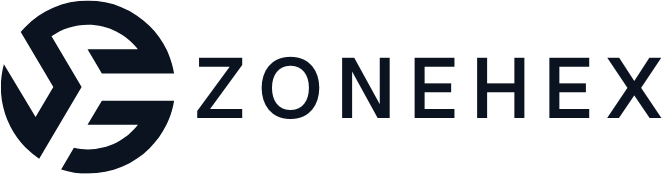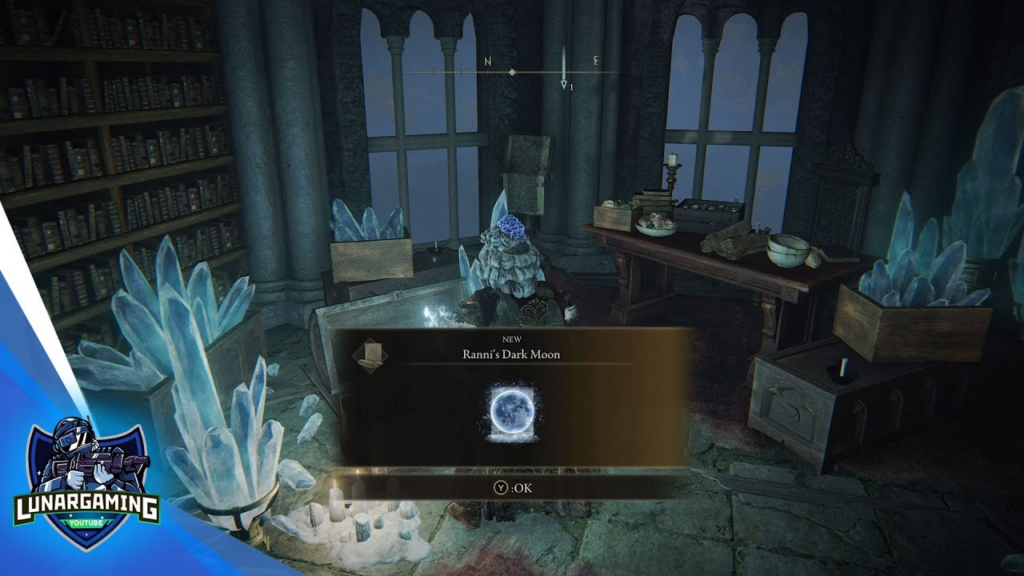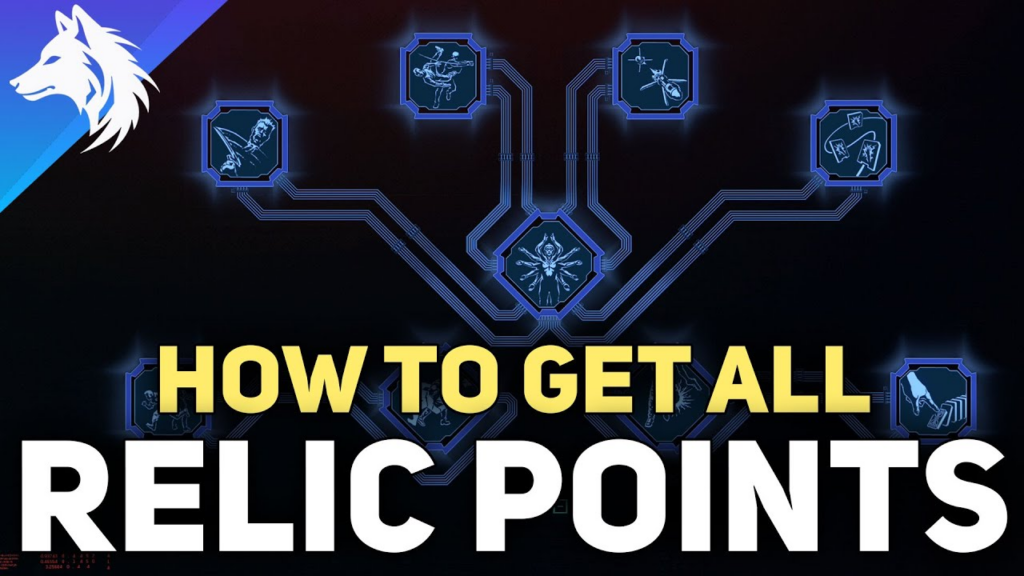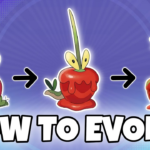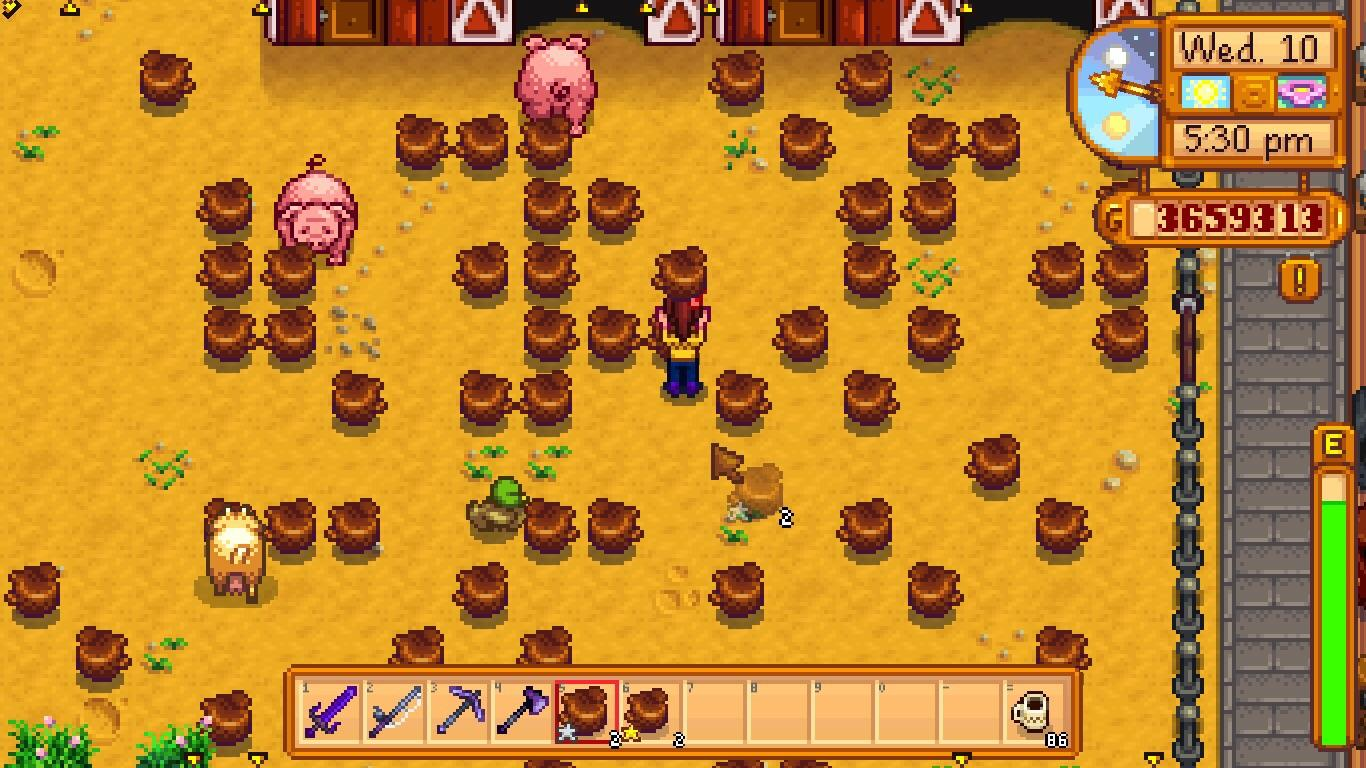How to Connect a Wireless Controller to Your Nintendo Switch Without the Sync Button

You May Be Interested In:
The Nintendo Switch has revolutionized the gaming industry with its versatile design, allowing players to seamlessly transition between handheld and docked modes. One of the key features that enhance the gaming experience is the ability to connect various wireless controllers, such as the Nintendo Switch Pro Controller and Joy-Con controllers. While most users are familiar with the traditional method of using the sync button to pair their controllers, there are alternative ways to establish a connection without relying on this button. In this comprehensive guide, we will explore the different methods to connect your wireless controller to your Nintendo Switch, ensuring a hassle-free gaming experience.

Understanding the Importance of Wireless Controllers
Before we delve into the connection methods, let’s take a moment to appreciate the significance of wireless controllers in the Nintendo Switch ecosystem. The freedom and flexibility provided by wireless controllers have transformed the way we interact with our gaming consoles. Whether you prefer the ergonomic design of the Nintendo Switch Pro Controller or the versatile nature of the Joy-Con controllers, having a reliable wireless connection is essential for an immersive gaming experience.
Wireless controllers eliminate the need for cumbersome cables, allowing you to enjoy your favorite games from the comfort of your couch or even across the room. They provide a level of convenience and mobility that wired controllers simply cannot match. With the Nintendo Switch’s unique ability to switch between handheld and docked modes, wireless controllers become even more crucial, enabling you to transition seamlessly between different play styles without any interruptions.

Method 1: Connecting a Pro Controller via USB-C Cable
One of the easiest ways to connect your Nintendo Switch Pro Controller without using the sync button is by utilizing the USB-C cable that comes with the controller. This method is particularly useful if you’re experiencing synchronization issues or if you want to ensure a stable connection. Here’s how you can do it:
- Connect the USB-C Cable: Start by plugging one end of the USB-C cable into the top of your Pro Controller. Take the other end of the cable and insert it into one of the USB ports located on the side of your Nintendo Switch dock.
- Automatic Pairing: Once the cable is securely connected, your Pro Controller will automatically pair with your Nintendo Switch console. The player LED(s) on the controller will light up, indicating a successful connection.
- Wireless Freedom: After the pairing process is complete, you can safely disconnect the USB-C cable from your Pro Controller. Your controller will now be wirelessly connected to your Nintendo Switch, allowing you to enjoy your games without any wires holding you back.
This method is incredibly convenient and eliminates the need to fiddle with the sync button. It’s a great option if you’re in a hurry or if you want to ensure a reliable connection before starting your gaming session.
Method 2: Pairing Controllers through the “Change Grip/Order” Menu
Another effective way to connect your wireless controllers to your Nintendo Switch without using the sync button is by accessing the “Change Grip/Order” menu. This method works for both Joy-Con controllers and other compatible wireless controllers. Follow these steps to pair your controllers:
- Navigate to the Controllers Menu: From your Nintendo Switch’s Home screen, locate and select the “Controllers” option.
- Access the “Change Grip/Order” Menu: Within the Controllers menu, choose the “Change Grip/Order” option. This will put your Nintendo Switch into pairing mode, ready to detect and connect to nearby controllers.
- Wake Up Your Controller: Press any button on the wireless controller you wish to pair. This action will turn on the controller and initiate the pairing process.
- Automatic Pairing: Your Nintendo Switch will automatically search for available controllers in the vicinity. Once it detects your controller, it will establish a wireless connection. The player LED(s) on the controller will light up, confirming a successful pairing.
This method is particularly useful when you want to pair multiple controllers simultaneously or if you’re using third-party wireless controllers that may not have a dedicated sync button.

Tips for Ensuring a Smooth Connection
While the methods described above are reliable ways to connect your wireless controllers without using the sync button, there are a few additional tips to keep in mind for a seamless gaming experience:
- Keep Your Console Updated: Regularly update your Nintendo Switch’s firmware to the latest version. Nintendo often releases system updates that include improvements and fixes related to controller connectivity. By keeping your console up to date, you can minimize the chances of encountering any synchronization issues.
- Maintain Controller Battery Life: Before attempting to pair your wireless controllers, ensure that they have sufficient battery life. Low battery levels can sometimes interfere with the connection process. If your controllers have removable batteries, consider replacing them with fresh ones. For rechargeable controllers like the Pro Controller, make sure they are adequately charged before use.
- Minimize Interference: Wireless interference can occasionally disrupt the connection between your controllers and your Nintendo Switch. To minimize interference, keep your console and controllers away from other electronic devices that may emit wireless signals, such as routers, smartphones, or microwaves. Ensuring a clear line of sight between your controllers and the console can also help maintain a stable connection.
Frequently Asked Questions (FAQs)
Can I connect multiple wireless controllers to my Nintendo Switch simultaneously?
Yes, you can connect up to eight wireless controllers to your Nintendo Switch at the same time. This allows for multiplayer gaming sessions with friends and family.
Do I need to pair my wireless controllers every time I want to use them?
No, once you have successfully paired your wireless controllers to your Nintendo Switch, they will automatically connect to the console whenever they are turned on and within range. You only need to pair them again if you want to use them with a different Nintendo Switch or if you’ve performed a system reset.
Can I use third-party wireless controllers with my Nintendo Switch?
Yes, there are many third-party wireless controllers available that are compatible with the Nintendo Switch. However, it’s important to ensure that the controller you choose is specifically designed for the Nintendo Switch and has the necessary features and buttons to support your gaming needs.
What should I do if my wireless controller isn’t connecting to my Nintendo Switch?
If you’re experiencing connection issues, try the following troubleshooting steps:
- Ensure that your controller has sufficient battery life.
- Move your controller closer to your Nintendo Switch to ensure it’s within range.
- Remove any obstacles or interference between your controller and the console.
- Restart your Nintendo Switch and try pairing the controller again.
- If the issue persists, contact Nintendo Support for further assistance.
Can I use my Nintendo Switch Pro Controller with other devices?
Yes, the Nintendo Switch Pro Controller is compatible with other devices, such as PCs and Android devices, via Bluetooth connection. However, some features may not be available, and the setup process may vary depending on the device you’re using.
Conclusion
Connecting your wireless controllers to your Nintendo Switch without using the sync button is a simple and convenient process. Whether you prefer using the USB-C cable method for your Pro Controller or the “Change Grip/Order” menu for your Joy-Con controllers, you can easily establish a reliable wireless connection and dive into your favorite games.
By following the steps outlined in this guide and keeping the additional tips in mind, you can ensure a seamless gaming experience free from synchronization issues. Remember to keep your console and controllers updated, maintain sufficient battery life, and minimize interference for optimal performance.
So, grab your wireless controllers, power on your Nintendo Switch, and enjoy the freedom and flexibility of wireless gaming. With the knowledge gained from this article, you’ll be able to connect your controllers effortlessly and embark on exciting gaming adventures whenever and wherever you desire.